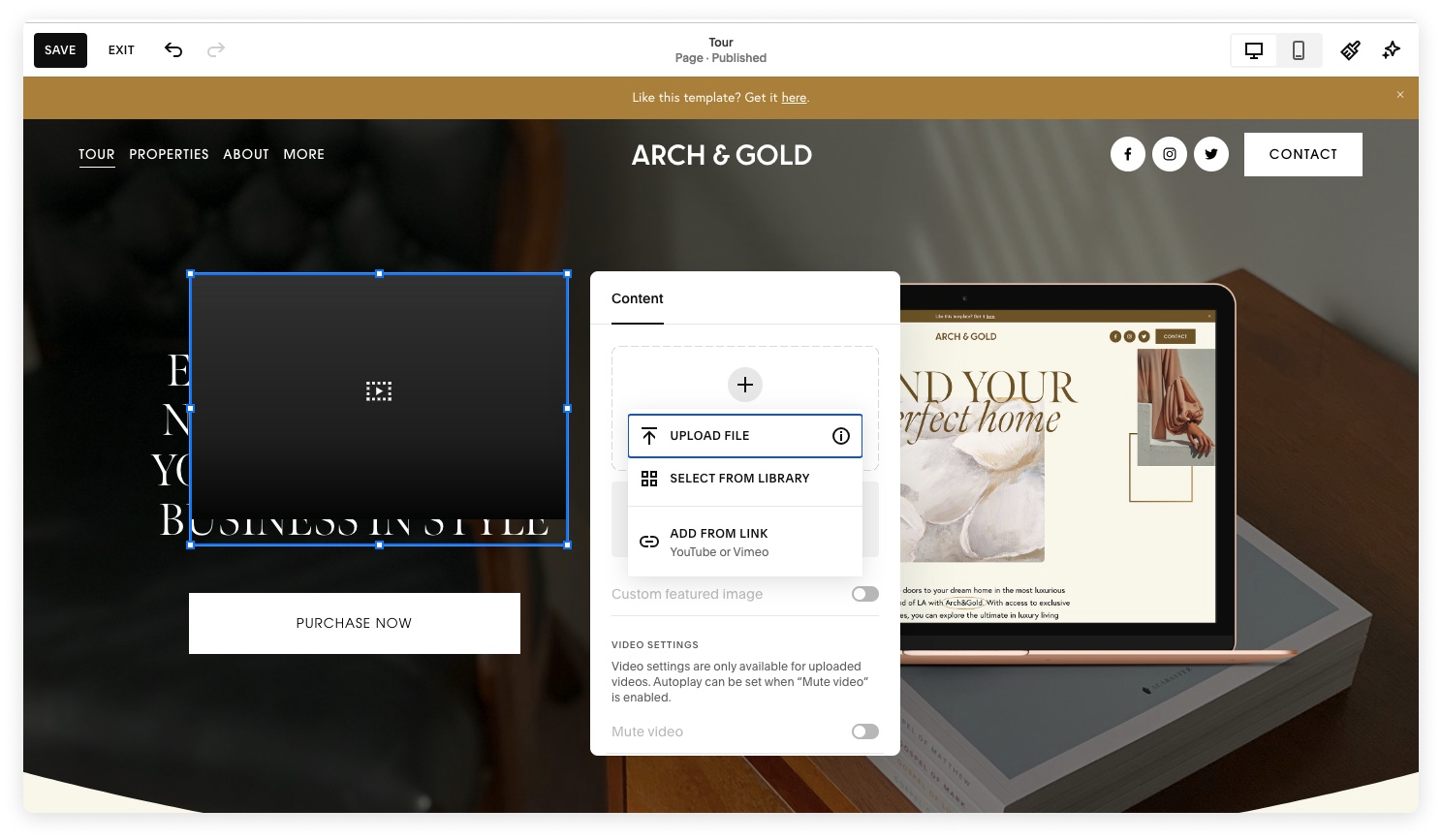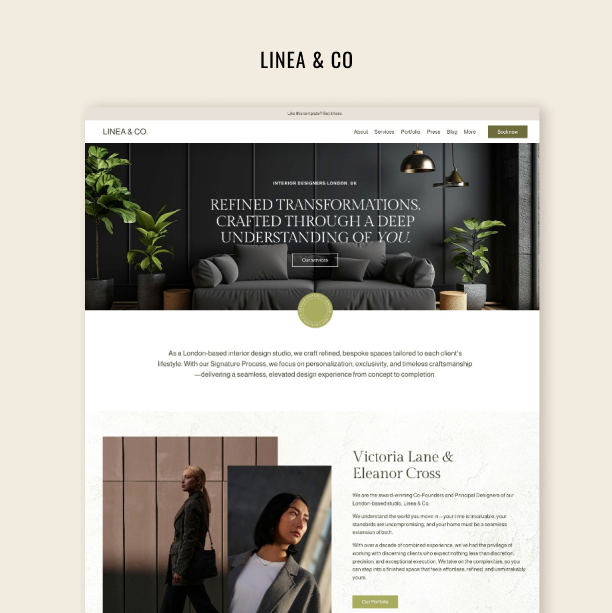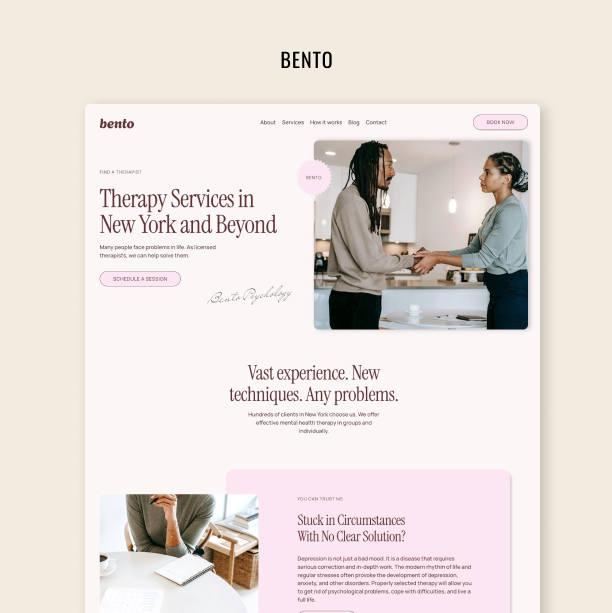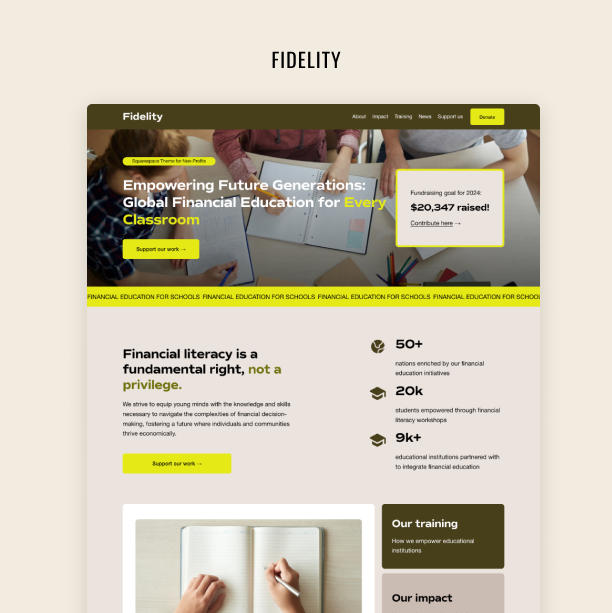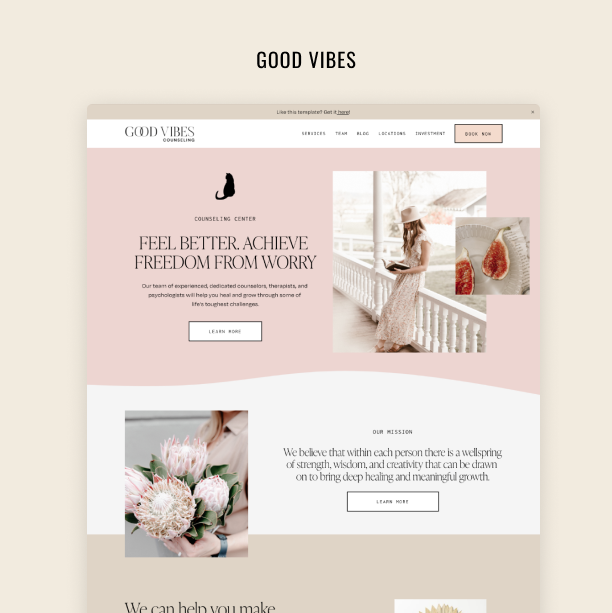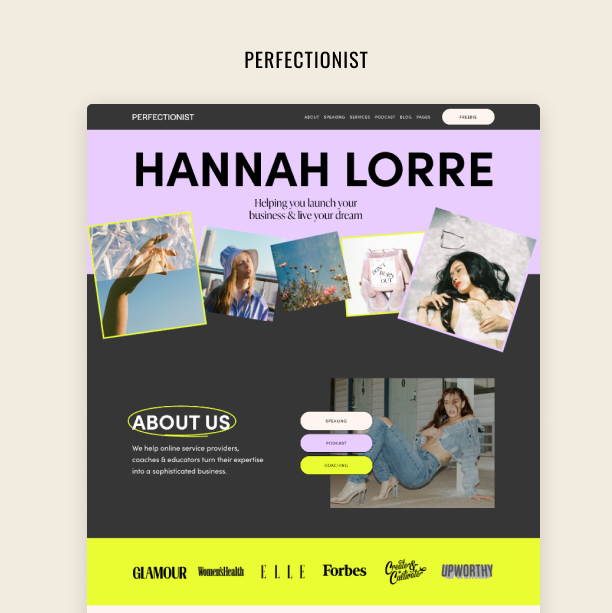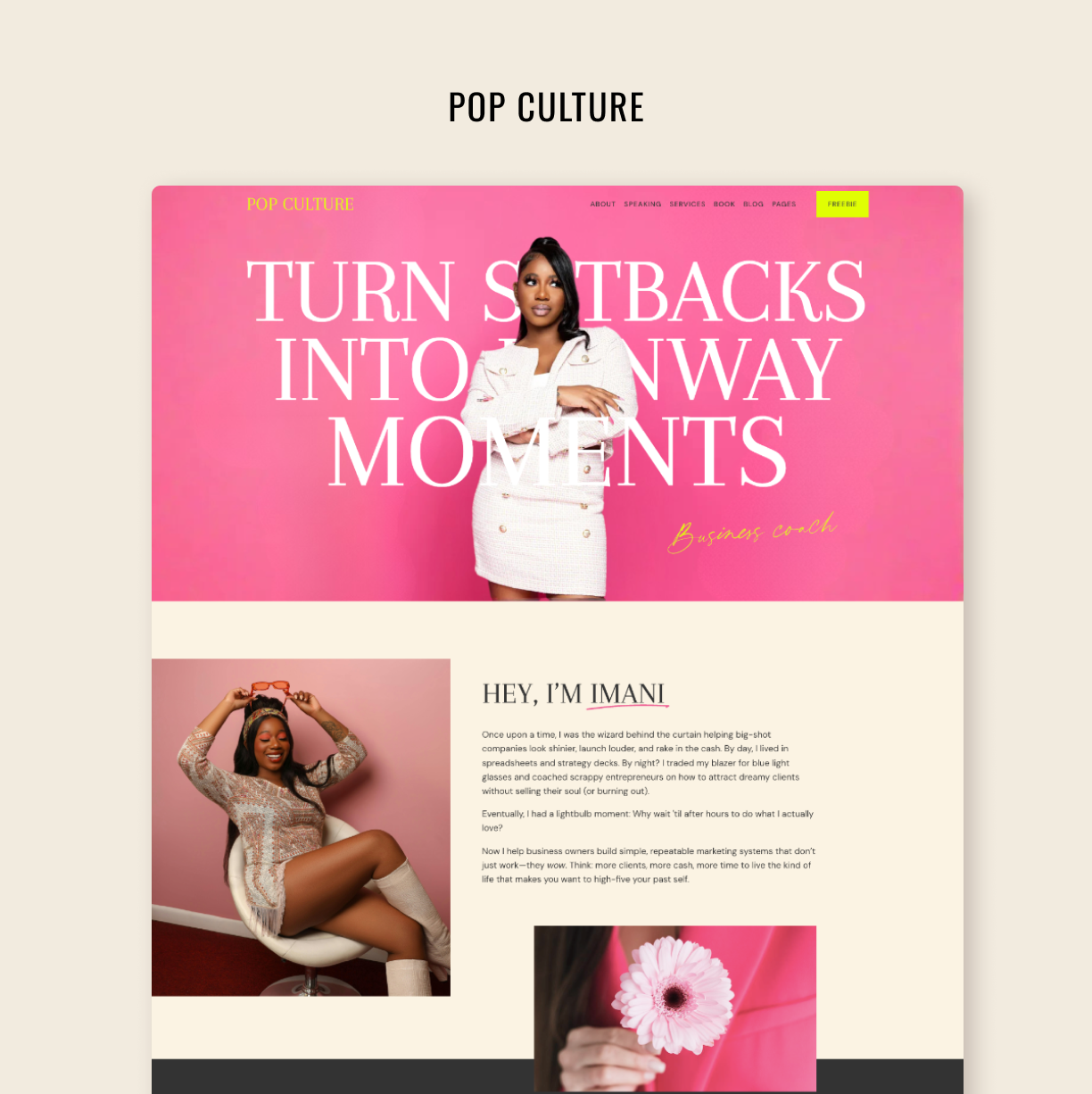How to Add Videos to Your Squarespace Website
Learn to upload and embed videos to your website
Adding videos to your Squarespace website is one of the easiest ways to make your pages more engaging. Whether you’re showcasing a product demo, sharing a client testimonial, or building a video-driven portfolio, Squarespace gives you multiple ways to display video beautifully — without plugins or complicated setup.
In this guide, you’ll learn the key methods, when to use each one, and how to keep your site loading fast.
Ready? Lights, camera, action!
Try Squarespace for free – and save 10% when you purchase a subscription with code APPLET10
Table of Contents
How to Upload Videos to Squarespace
Video Blocks: How to Upload Video to a Squarespace Video Block
Videos Pages: How to Upload a Video to a Videos Page on Squarespace
Background Videos: How to Add a Background Video on your Squarespace Website
Embedding Videos on Squarespace
Where You Can Add Your Videos on Squarespace 7.1 (and 7.0)
Conclusion
How to Upload Videos to Squarespace
There are three main ways in which you add videos to your Squarespace website:
Video Blocks: How to Upload Video to a Squarespace Video Block
Squarespace works with blocks — simple drag-and-drop sections that allow you to add content to your website. There are many different types of blocks depending on the type of content you want to add, including video blocks.
A video block allows you to add a video to any section of your pages without hassle. Although these blocks allow you to integrate videos from YouTube or other third-party video platforms, they also work if you have the video saved on your laptop or device.
Follow these steps to add a video block:
Click Edit the page and choose the section where you want to add your video
Сlick Add block and choose a video block from the list.
Click your new video block and then the pencil icon to open the block editor.
Add your video by uploading the file or pasting the URL.
Add a custom featured image (It will display over the video before it’s played.)
Add a caption for the video.
Your changes inside the block save automatically, so just click outside the video editor when you’re done.
Click Save at the top-left corner of the page.
Here are some key tips you should keep in mind when uploading a video to your Squarespace website:
You can upload up to 30 minutes of high-resolution video directly to your Squarespace site for free. You can get more video storage space by subscribing to Squarespace’s Digital Products.
Uploaded video files need to meet Squarespace’s video file requirements:
Only .mp4, .m4v, .mov formats
500 MB limit for section backgrounds and video blocks.
30-minute limit.
360p minimum resolution
1080p maximum display resolution and 4K maximum upload resolution
Videos of any aspect ratio will display, but you should try to upload 16:9 videos, as most display in a player with that aspect ratio.
2. Videos Pages: How to Upload a Video to a Videos Page on Squarespace
Videos pages on Squarespace are collection pages where you can add your series of individual videos and extra information. It’s essentially like a blog page for videos. They are a great fit for coaches offering courses or workshops, or professionals looking to create an engaging portfolio.
On video pages, you can embed videos from third-party sites or upload your own. As you add your videos, they are organized in a blog-like grid, and each individual video will have a featured image and a description. When the visitor clicks on the video, another page opens up to display the content.
It’s quite easy to create a videos page:
Open the Pages panel, then click + beside the navigation section where you want the videos page to appear.
Under Collections, click Videos.
Select the layout you want for your video page. You can change it later on.
Enter a page title and press Enter.
In the videos page’s settings, you can edit the page’s title, URL, and SEO, and manage the categories for your individual videos.
Once you’ve created a videos page on your website, it’s time to populate it with content. You can add a video to your videos page by either uploading a video file directly to your site or embedding a video hosted on another platform. Here’s how:
Click the videos page and click + in the side panel.
In the Content tab, add a title for your video (100 characters or fewer)
Click Add a video, and then there are three options:
To upload a video file directly to your site from your laptop or device, click Upload File
To reuse a video you’ve previously uploaded to Squarespace, click Select from library.
To embed an externally hosted video, like a video from YouTube or Vimeo, click Add from link and then paste the URL and click Save.
You can edit the video’s title, categories, SEO, and publication status.
Save.
And you’re done! As you can see, it’s quite easy to add videos to your Squarespace website. However, keep these things in mind:
You can’t add blocks to the videos section of a video page, but you can add block sections above or below it.
You can upload up to 30 minutes of high-resolution video directly to your Squarespace site for free.
To get more video storage space, check out different Squarespace payment plans.
Uploaded videos need to meet Squarespace’s video file requirements for video pages:
Only .mp4, .m4v, .mov formats
5000 MB limit
3-hour limit length
360p minimum resolution
1080p maximum display resolution and 4K maximum upload resolution
When adding videos from third-party platforms, the quality and resolution of the streamed videos are the responsibility of the video hosting provider.
3. Background Videos: How to Add a Background Video on your Squarespace Website
On Squarespace, you can add background videos to your website sections to spice up the design with dynamic visual effects. These videos play on a loop and don't have sound, but they add a nice touch to your site.
You can include YouTube and Vimeo videos on page sections, banners, and other sections, depending on the Squarespace version you’re using. Also, you can upload your own videos to section backgrounds in Squarespace 7.1.
Here’s how to add a background video to your Squarespace sections:
Head to the page in the section you want to edit.
Click the pencil icon and then Background.
Click Video and the + icon. Now upload the video from your computer or paste its URL.
Edit the video settings and click Save.
Things to keep in mind when uploading your background video:
Squarespace advises to keep your video length under 40 seconds.
Ensure high-quality display with a resolution of 1080p and a bitrate of at least 3 Mbps.
Use videos with a smooth transition and smaller panning.
If you’re using YouTube videos, disable overlay ads to keep the ads from interfering with your background videos.
Don’t add more than two background videos per page to reduce your page size.
Embedding Videos on Squarespace
As we mentioned above, you can embed videos from third-party video hosting sites on Squarespace. For videos hosted on YouTube or Vimeo, you can use the video URL. For videos hosted on Animoto or Wistia, or to use advanced playback options for any video host, you’ll need an embed code to add to an embed block.
Although the process to embed YouTube or other third-party videos on Squarespace is quite easy, there are several things you need to keep in mind:
Video pages and background videos only support YouTube and Vimeo for embed options.
If you have hidden or unlisted videos that are accessible by links or embed codes, you can display them on your site regardless of whether they are public or not.
You can add 360-degree videos to video and embed blocks, but they may affect your site's speed and display.
It is possible to add live-streaming videos from YouTube and Vimeo by adding the URL to a video block or the embed code to an embed block.
You can add YouTube shorts by right-clicking on the video, copying the embed code, and adding it to an embed block.
Where You Can Add Your Videos on Squarespace 7.1
Where you can add videos depends on your site's version.
Squarespace Version 7.1. You can add videos to videos pages, video blocks, embed blocks, gallery blocks (some site areas), section backgrounds, and lock screen backgrounds. Gallery sections don't support videos in this Squarespace version.
Squarespace Version 7.0. You can add videos to video blocks, embed blocks, gallery blocks, gallery pages, banners (some templates), project pages (York template family), cover pages, and lock screen backgrounds.
Adding videos to your Squarespace website isn't just a savvy move; it's almost a necessity. Our attention spans are getting shorter, and videos help engage visitors faster than any other type of content. They captivate your audience and convey your message with unparalleled impact.
So, don't miss out on the opportunity to elevate your Squarespace website with video content and turn it into a captivating experience that keeps visitors coming back for more.
Frequently Asked Questions
Can I upload videos directly to Squarespace?
Yes. You can upload video files directly using a Video Block, Video Page, or Background Video. Squarespace supports .mp4, .m4v, and .mov files. Remember that uploaded videos need to be under 500 MB (for Video Blocks) and kept short/lightweight for background video.
How do I add a YouTube or Vimeo video to Squarespace?
Use a Video Block and paste the YouTube or Vimeo link into the URL field. Squarespace will automatically embed the video with the correct player – no coding needed.
What’s the difference between a Video Block, a Video Page, and a Background Video?
Video Block: Adds a single video inside any page section. Great for tutorials, testimonials, or supporting content.
Video Page: Creates a dedicated page with a featured video and description. Perfect for portfolios or standalone video content.
Background Video: Adds a looping, muted video behind a banner or section. Good for visual impact but not for content-heavy videos.
Can I add a video to any page on Squarespace?
Yes. With the new page editor, you can add Video Blocks and Background Videos to any page on Squarespace 7.1, including the home page, service pages, and landing pages. Video Pages can also be created and added to your navigation.
Can I control how my background video plays?
Squarespace automatically loops and mutes background videos. You can’t add controls like play/pause. For mobile devices, Squarespace replaces background videos with a fallback image (which you can upload in the design settings).
What if my video doesn’t appear or won’t upload?
This usually happens when:
The file is too large
The format isn’t supported
The internet connection is unstable
Try compressing your video, re-exporting in .mp4, or uploading again after reducing the size.
Does Squarespace host my uploaded videos?
Yes. When you upload a video through a Video Block or Video Page, Squarespace hosts it for you. Embedded videos (YouTube/Vimeo) are hosted externally.