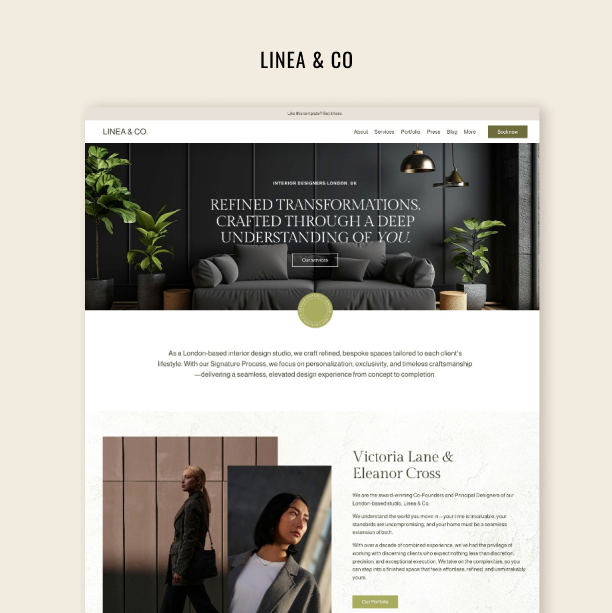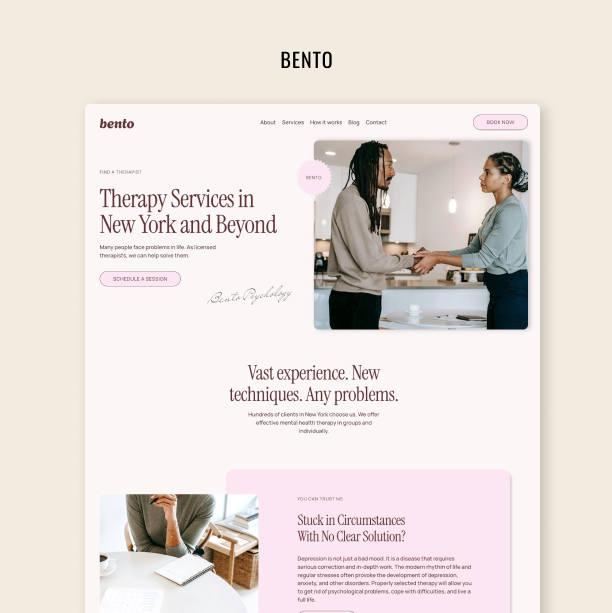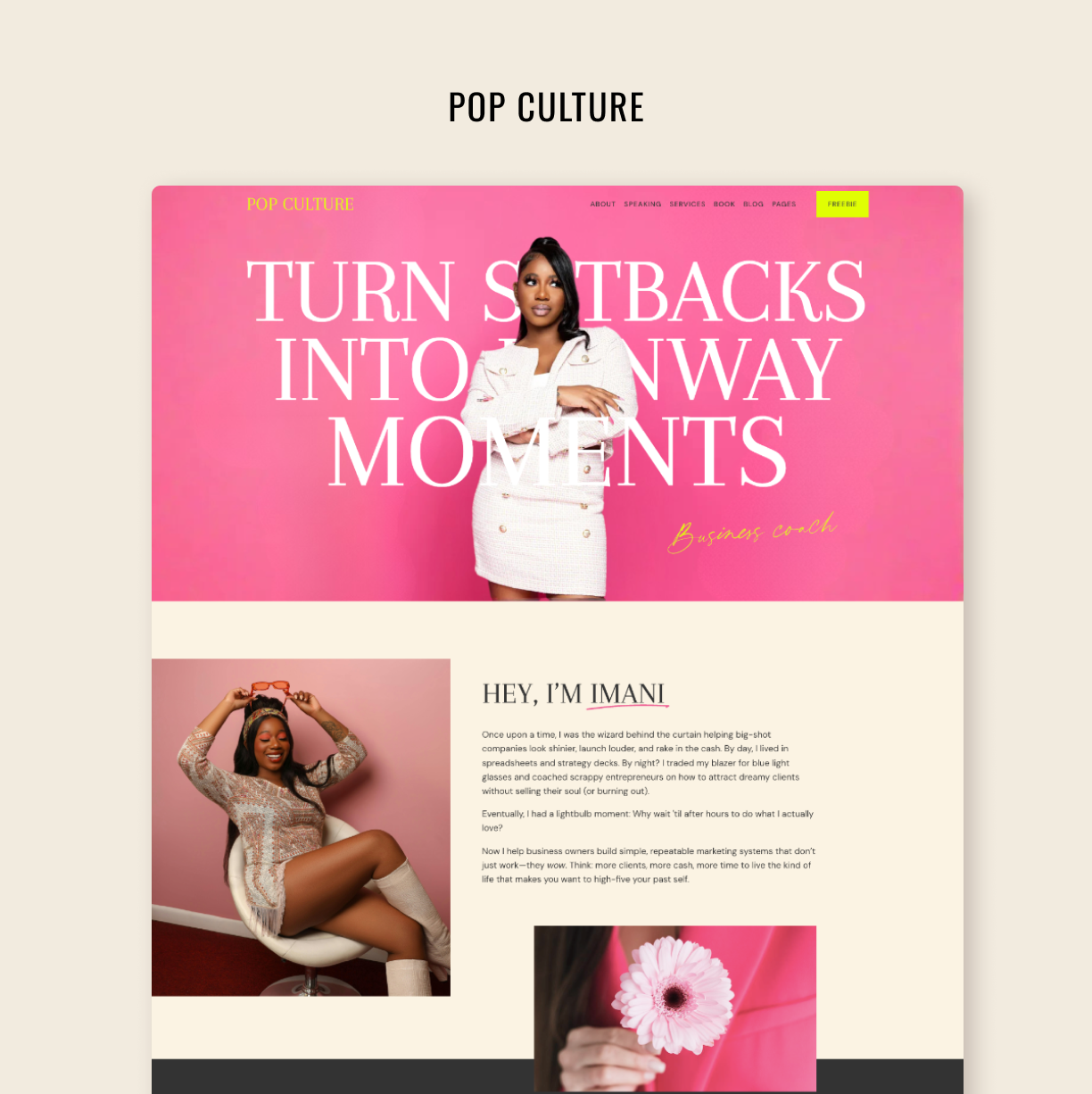Add Share Buttons to Your Squarespace Website
Add a bit of traction to your blog posts
Even though share button widgets are pretty old and have been around on the Internet for 15+ years they still work decently and can help you spread the word about your content. When acquiring more traffic to your website, it is usually a combination of things working together, rather than one separate channel that makes your marketing strategy successful. If blogging is a solid part of your marketing efforts, you want to have an extra tool for visitors to share your blog posts on social media. So let's add one more thing to your marketing arsenal to try out.
The older version of Squarespace had an in-build share buttons feature but it is no longer available for Squarespace 7.1 users. Now, the only way to install Share Buttons is to use third-party services. Here are two for you to choose from.
Elfsight Social Share Buttons Widget
Elfsight's widget is a really fast way to get your content promoted on the web because you can install and start using it in under four minutes. It doesn't require any coding skills and is simple to set up. It has both free and paid versions, so you can try it out and then upgrade if you feel like adding extra features. To start with, you have several designs to choose from. You also have more than 40 social media to connect your website to. The customization options are ample – you can change the icons' location, shape, color, position, and more. After your widget is ready, you will need to follow the instructions and paste a few lines of code to your Squarespace website in the Code injection settings. Note, that the code injection feature is only available on the Business plan or higher of Squarespace subscription. Elfsight also has friendly support in case you need help.
Try Squarespace for free – and save 10% when you purchase a subscription with code APPLET10
Share This
Another easy tool to add social media share buttons to your website is Share This. As the previous tool, installed in several simple steps it will allow your website visitors to share your blog content on socials by clicking one button. Share this has a free account that will allow you to save your marketing budget. Choose from several designs available and follow the steps. It should take you several minutes to install. This widget contains code injection, so again, you will have to have at least a Business plan with Squarespace to use this widget.
Experimenting with third-party widgets is fun, but would you like to be able to write your own code for Squarespace websites? Here’s how you learn CSS for Squarespace.
Like this? Check out tutorials on our blog:
Make your Squarespace Blog Page Layout Stand Out (CSS Snippet inside)
How to Hide the Last Name Field from the Squarespace Newsletter Block
How to Reuse the Same Form Throughout Your Squarespace Website